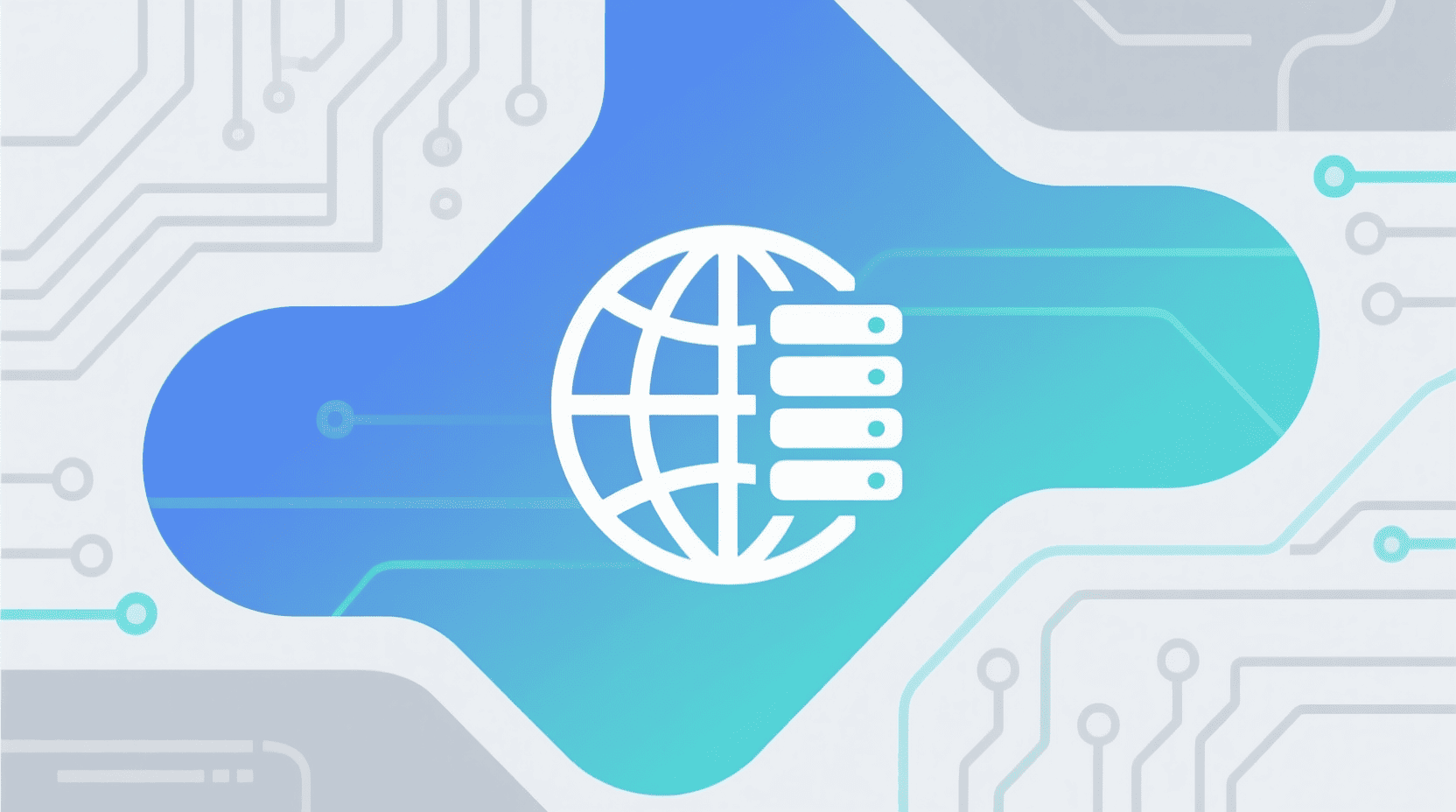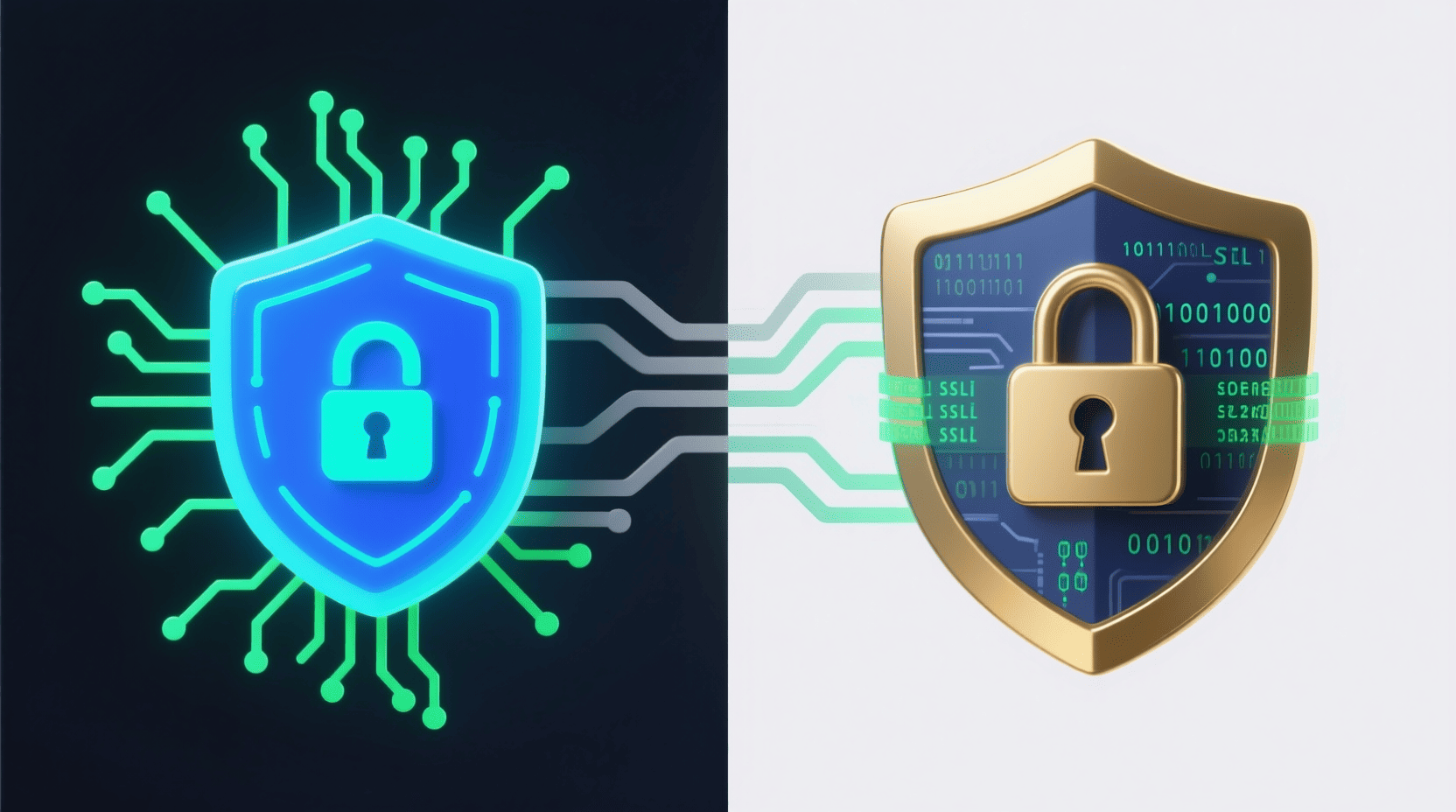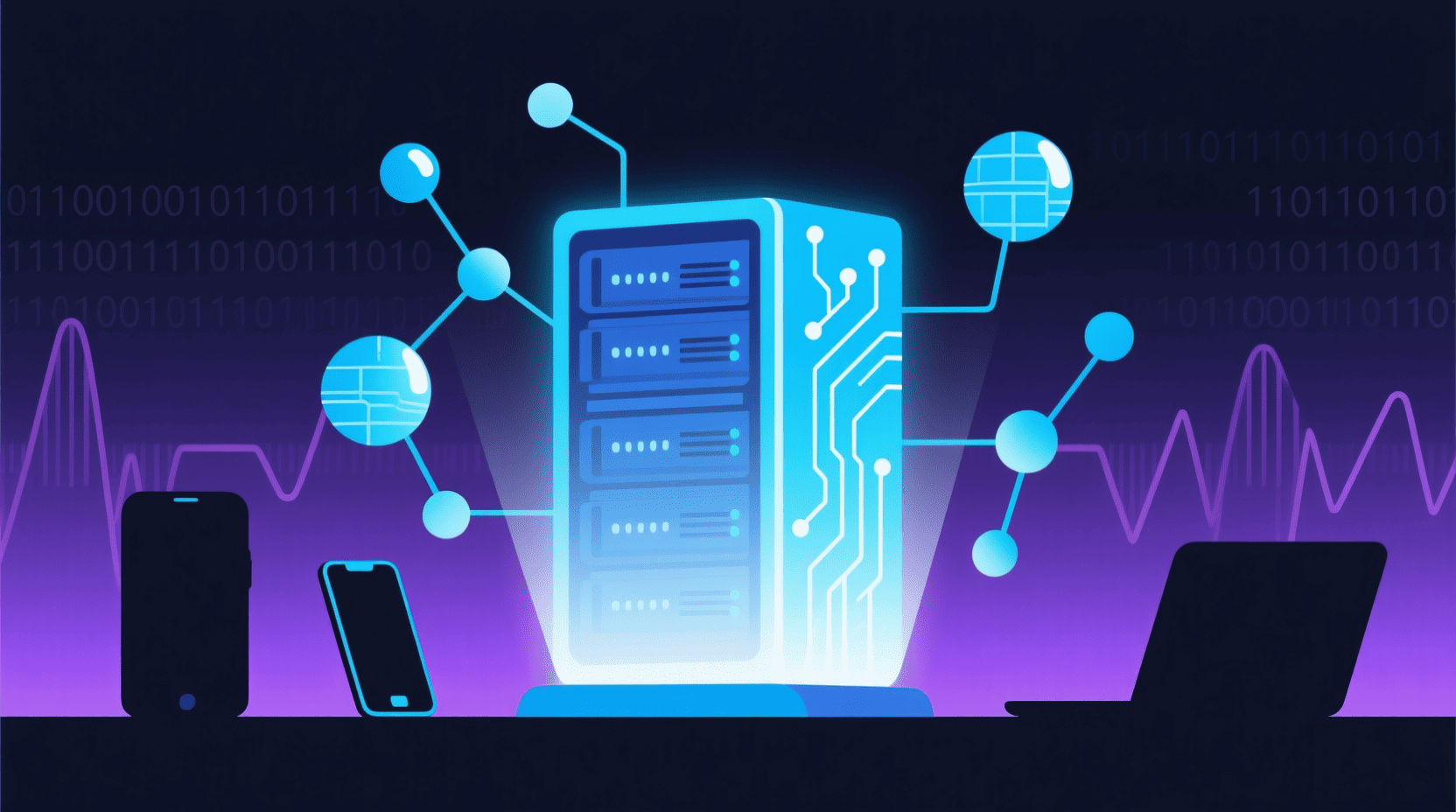If you're new to Linux and wondering where to start, you're not alone. In 2025, the best Linux distros for beginners are more user-friendly than ever — offering smooth installations, solid hardware support, and intuitive interfaces. Whether you're coming from Windows or macOS, these beginner-friendly Linux distributions make the switch simple, stable, and stress-free. We’ll walk you through the top picks that balance ease of use with real-world reliability — so you can choose the right one with confidence.
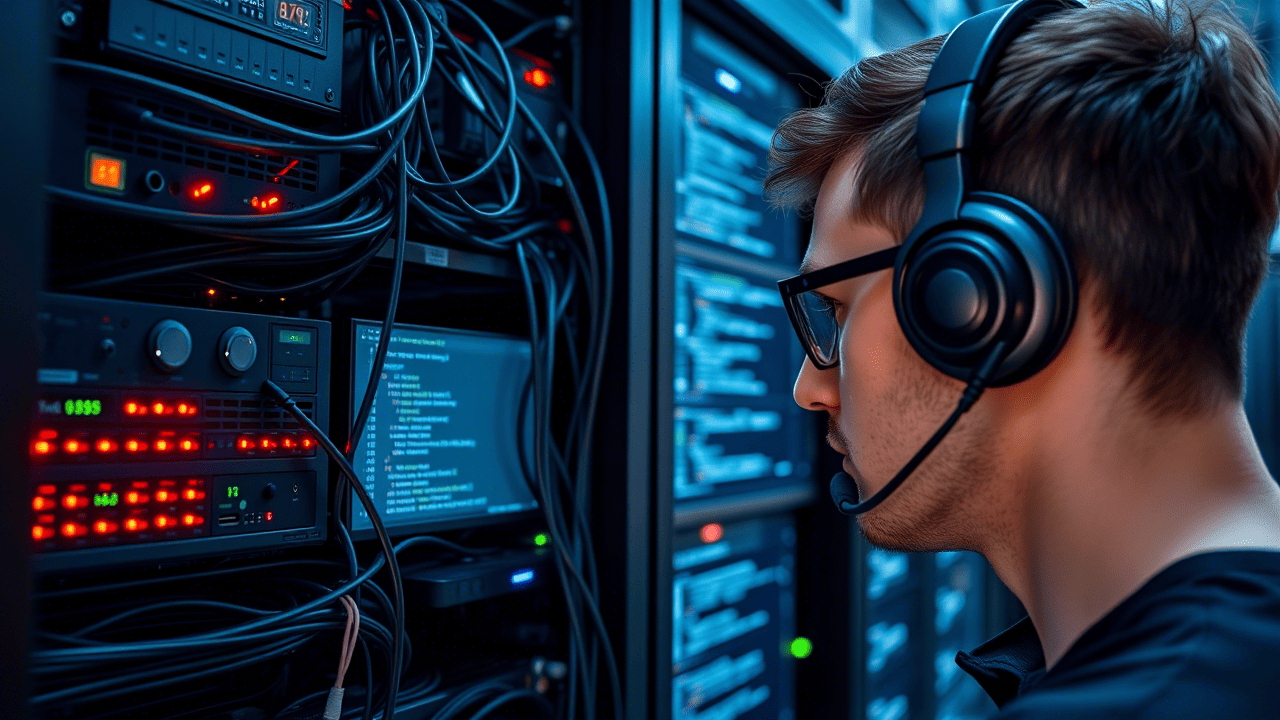
What Are Linux Distros?
If you’ve only used Windows or macOS, the term Linux distro might sound like tech jargon. But it’s simpler than it sounds. A Linux distribution — often called a “distro” — is a complete operating system built around the Linux kernel, the core piece of software that manages your hardware and system resources. Think of it like this: the Linux kernel is the engine. The distro is the whole car — the body, dashboard, infotainment system, and fuel type. It includes the kernel, sure, but also a desktop environment (like your Start menu or Dock), apps, drivers, and a package manager (which handles software installation, like an app store).
There are hundreds of Linux distros, each tailored for different needs. Some are built for speed, others for privacy, servers, or old hardware. The good news? Many are free, open-source, and designed so you don’t need to touch the terminal unless you want to. Not all are the same — but that’s the power of Linux: you get to pick the one that fits your ride.
Choosing a Linux Distribution: Key Factors for Beginners
Switching to Linux? The first big decision — picking a distro — doesn’t have to be overwhelming. Focus on a few key things, and you’ll avoid headaches down the road.
Start with ease of use. Look for distros that install smoothly and feel familiar — like having a taskbar, system tray, and settings menu that make sense. The desktop environment (GNOME, KDE, XFCE) plays a big role here. Some feel like Windows, others like macOS, and some are totally unique.
Hardware support is critical. Will your Wi-Fi chip work out of the box? What about your graphics card or printer? Many beginner-friendly distros come with drivers already included, so you’re not scrambling after install.
Check software availability too. Can you get Chrome, Zoom, LibreOffice, or your favorite media apps without hassle? A solid package manager helps.
Finally, don’t underestimate community support. When you hit a snag, you want active forums, clear documentation, and people answering questions — not silence. Choose a distro that’s well-documented and widely used. You’ll sleep better knowing help is just a search away.
The Best Linux Distros for Beginners in 2025
Not all Linux distros are built for newcomers — but the best ones in 2025 make the transition feel natural. We’ve picked the top beginner-friendly options based on real-world usability, hardware support, and how easy they are to install and maintain. From Debian-based favorites to polished Red Hat derivatives, these distros offer stability, strong community backing, and regular updates. Whether you want something that just works or a system tailored to light computing, privacy, or learning, there’s a clear choice ahead — each designed to get you up and running without frustration.
№1. Ubuntu – The Gold Standard for Linux Beginners
If you're stepping into Linux for the first time, there’s a good chance Ubuntu is the name you’ve heard — and for solid reasons. It’s been the go-to distro for beginners for years, and in 2025, it’s still the benchmark others are measured against.
Ubuntu runs on the reliable Debian foundation and ships with the GNOME desktop, which feels clean and modern. It’s not exactly like Windows or macOS, but it’s intuitive enough: you get a top bar with system controls, a searchable app launcher, and a dock for your favorite programs. Everything you need — web browsing, document editing, email — is already installed. Firefox, LibreOffice, Thunderbird? Check, check, check. One of Ubuntu’s biggest strengths is its Long-Term Support (LTS) releases. These come every two years and are supported with updates and security patches for five years — perfect if you want a system that just keeps working without surprise changes.
Hardware support is another win. Ubuntu recognizes most Wi-Fi cards, graphics chips, and peripherals right out of the box, so you’re not digging through forums before you can connect to the internet. And when you do need more software, Ubuntu’s APT package manager (plus Snap integration) makes installation smooth. Whether you’re adding a media player or a dev tool, it’s usually just a few clicks or a single command away. With massive community forums, detailed documentation, and tons of tutorials online, help is never far. If you're new to Linux, Ubuntu isn’t just a good starting point — it’s the most proven one.
№2. Linux Mint – Simplicity and Familiarity Combined
If Ubuntu feels a little too modern for your taste, Linux Mint might be exactly what you’re looking for. Built on top of Ubuntu LTS, it inherits the same rock-solid stability and hardware support — but wraps it in a desktop experience that’s instantly familiar, especially if you’re coming from Windows. The default Cinnamon desktop gives you a taskbar at the bottom, a start-style menu on the left, system tray on the right, and desktop icons — all the pieces you expect, right where you’d want them. No learning curve. No hunting for basic settings. Just click, find, and go.
One of the quiet but important wins? Linux Mint includes support for MP3s, DVDs, and other common media formats out of the box. No extra steps, no terminal commands — just plug in your music USB stick and play. Unlike Ubuntu, Mint avoids pushing Snap packages — a move many users appreciate. Instead, it sticks with the traditional `.deb` format and the reliable APT package manager, making software installation feel more predictable and less intrusive.
You also get a polished set of built-in tools for system maintenance, driver management, and updates — clean, simple, and designed to stay out of your way until you need them. With an active community, clear documentation, and a no-drama philosophy, Linux Mint doesn’t try to reinvent the wheel. It just makes the wheel work better for regular people. If you want a Linux experience that feels straightforward, stable, and immediately usable, Mint isn’t just a solid alternative to Ubuntu — it’s a compelling upgrade.
№3. Fedora – Cutting-Edge with Strong Community Backing
If you're curious about Linux and want to see where the ecosystem is headed, Fedora is worth a serious look. Sponsored by Red Hat but driven by a vibrant open-source community, Fedora isn’t just a distro — it’s a testing ground for new technologies that often end up in enterprise systems years later. It runs the latest stable versions of the Linux kernel, desktop tools, and developer libraries, so you’re always close to the bleeding edge — without the instability of a true experimental system. The default GNOME desktop is clean, fast, and distraction-free, with a modern layout that favors keyboard shortcuts and efficient workflows.
Fedora sticks strictly to free and open-source software, which means no proprietary drivers or media codecs pre-installed. That can mean a few extra steps after setup — like enabling RPM Fusion to get support for MP3s or NVIDIA drivers — but the trade-off is a transparent, principled system you can trust. Under the hood, it uses the DNF package manager (successor to YUM) and RPM packages. Installing software from the terminal is fast and reliable, and there’s a GUI app store for beginners who aren’t ready to type commands.
Documentation is excellent, updates are predictable, and if you're eyeing a career in Linux administration or development, Fedora’s close ties to Red Hat Enterprise Linux (RHEL) make it a smart starting point. It’s not quite as plug-and-play as Ubuntu or Mint, but for a beginner who’s eager to learn and doesn’t mind a small learning curve, Fedora offers real insight into the future of Linux — without sacrificing stability.
№4. Elementary OS – macOS-Inspired Elegance
If you’ve spent time on a Mac and appreciate clean lines, quiet efficiency, and thoughtful design, Elementary OS will feel familiar — fast. Built on Ubuntu, this distro strips away clutter and delivers a desktop experience that’s as pleasant to look at as it is to use. The Pantheon desktop is the star here: a lightweight, custom-built environment that borrows the best of macOS — docked apps at the bottom, a top panel for system indicators, and a full-screen app launcher. Everything feels cohesive. No mismatched icons, jarring colors, or confusing menus. Just a quiet, polished workspace that stays out of your way.
Elementary OS comes with a tight suite of pre-installed apps — its own mail client, calendar, music player, and text editor — all built with the same design philosophy: simple, fast, and focused. The AppCenter isn’t bloated with junk; it’s curated, with clear descriptions and clean interfaces. Want to install a new app? It feels like downloading from the Mac App Store — only open-source and ad-free. It’s not the most customizable distro out there. If you love tweaking every pixel or swapping out system components, this might feel too locked down. But if you just want a Linux system that works, looks great, and doesn’t demand your attention, Elementary OS is a breath of fresh air. For beginners who value aesthetics and ease over tinkering, it’s one of the most elegant entry points into Linux in 2025.
№5. Debian – Rock-Solid Stability for Advanced Beginners
If Linux distros had a grandfather, it’d be Debian. First released in 1993, it’s one of the oldest, most respected distributions in the game — and the foundation that Ubuntu and many others are built on. Its reputation? Unshakable stability and an unwavering commitment to free software. Debian isn’t flashy. It doesn’t rush to include the latest features. Instead, it waits until software is proven stable before adding it to the Stable branch. That makes it a top choice for servers, old laptops, or anyone who wants a system that runs for months without issues.
The trade-off? The installation process can feel a bit old-school. Unlike Ubuntu or Zorin, the default installer doesn’t assume much, and you might need to make a few manual choices — like partitioning or desktop environment selection. For a total beginner, that can be intimidating. But if you’ve tried another distro and want to go deeper, Debian is the next logical step. It supports a wide range of hardware and lets you choose from major desktop environments: GNOME (default), KDE Plasma, XFCE, and more. XFCE, in particular, is great for older machines — lightweight, fast, and fully functional.
Software is managed through the familiar APT system, so installing apps is straightforward once you’re set up. And true to its principles, Debian includes only free and open-source software by default. That means no proprietary drivers or media codecs out of the box — but they’re easy to add if you need them. For users who value reliability over novelty, and freedom over convenience, Debian is the quiet, dependable workhorse of the Linux world.
№6. Alma Linux and Rocky Linux – Enterprise Alternatives to CentOS
If you’ve heard Linux folks talking about “the death of CentOS,” this is where the story gets real: Alma Linux and Rocky Linux are now the go-to replacements for anyone who relied on CentOS as a free, enterprise-grade platform. Both distros are binary-compatible with Red Hat Enterprise Linux (RHEL) — meaning software, scripts, and configurations that work on RHEL will run here without changes. When Red Hat shifted CentOS from a stable release model to a faster-moving, rolling version (CentOS Stream), it left a gap for sysadmins and developers who needed predictability. Alma and Rocky stepped in to fill it — community-driven, free, and built for long-term stability.
They’re not flashy. The default desktop (if you install one at all) is usually GNOME, but these distros are designed for servers, not casual desktop use. You’ll see them running databases, web apps, cloud infrastructure, and internal enterprise systems — anywhere reliability and security matter more than aesthetics. Both use the DNF package manager and RPM packages, just like RHEL, and include strong SELinux integration, audit tools, and compliance features required in regulated environments.
While not ideal for absolute beginners, they’re worth knowing about if you're moving toward system administration, DevOps, or working in IT. Learning on Alma or Rocky means you’re learning on the same foundation used by major banks, cloud providers, and government systems. In short: if you need a no-nonsense, rock-solid enterprise Linux distro that won’t change out from under you for a decade, Alma and Rocky are the real deal.
№7. Asahi Linux – Bringing Linux to Apple Silicon Macs
If you’re a Mac user with an M1, M2, or M3 machine and you’ve ever wanted to run Linux natively — not through emulation or a virtual machine — Asahi Linux is the closest thing to magic right now. This isn’t just another distro. It’s a full-scale engineering effort to port Linux to Apple’s custom ARM-based silicon, which was designed to run macOS and only macOS. The Asahi team has reverse-engineered critical components — GPU drivers, power management, secure boot — so Linux can boot, sleep, wake, and even accelerate graphics with impressive reliability.
You install it alongside macOS using a custom installer, and yes, it just works — more often than you’d expect for something this experimental. Wi-Fi, USB, display output, and basic GPU support are all functional. It’s not 100% perfect yet — some firmware quirks pop up, and Thunderbolt support is still evolving — but for a project dealing with closed hardware, the progress is nothing short of remarkable. Under the hood, Asahi uses a modified GNOME desktop and supports major distributions like Fedora and Debian as installation options. It’s not Ubuntu-based, but it feels familiar enough if you’ve used Linux before.
That said, this isn’t for total beginners. You’ll need to enable unsigned boot, manage partitions on Apple’s firmware, and be okay with occasional hiccups. But if you’re a developer, hobbyist, or Mac user who wants full control over your machine — without giving up Apple’s excellent build quality — Asahi Linux opens a door that once seemed locked. It’s bleeding-edge, yes. But it’s also a glimpse of what’s possible when open-source persistence meets powerful hardware.
Which Linux Distro Is Best for You? A Beginner’s Guide
Choosing the right Linux distro can feel overwhelming, but it really comes down to what you need. If you're new to Linux, your hardware, workflow, and comfort level matter most.
Ubuntu is a solid starting point — widely supported, well-documented, and great for daily use. Linux Mint, based on Ubuntu, offers a more traditional desktop feel and works well out of the box. Fedora brings newer software and strong security, ideal for developers. elementary OS focuses on clean design and simplicity, perfect if you value aesthetics.
On the server side, Rocky Linux and Alma Linux are reliable choices, especially if you’re coming from CentOS. Debian remains a stable, no-nonsense option for both desktop and server use. Asahi Linux is unique — built specifically for Apple Silicon Macs, making Linux viable on modern Mac hardware.
Pick based on your needs, not hype. We’ll break each one down next.
For Absolute Beginners – Simplicity First
If you’re new to Linux and just want something that works, start with simplicity.
Linux Mint and elementary OS are built with beginners in mind. They come with everything pre-installed—web browser, media players, office suite — so you don’t need to hunt for software on day one. Their desktops feel familiar, like Windows or macOS, so the learning curve is gentle. Linux Mint uses the Cinnamon desktop, which gives you a taskbar, start menu, and system tray right where you expect them. It’s stable, runs well on older hardware, and rarely asks you to open a terminal.
Elementary OS takes a different approach. Its design mimics macOS with a dock at the bottom and a clean top panel. It’s polished, fast, and focused on user experience. While more opinionated about how things should look and work, it removes clutter and decision fatigue. Both run on Ubuntu’s solid foundation, meaning plenty of community support and easy access to additional software when you’re ready.
Start here if you want to learn without frustration.
For Developers – Tools, Performance, and Flexibility
Developers need up-to-date tools, reliable environments, and the freedom to customize without fighting the system.
Fedora is a top choice. It’s backed by Red Hat, ships with recent versions of Python, GCC, Docker, and Podman, and supports Flatpak apps out of the box. Its tight integration with development tools and early access to new Linux features makes it ideal for coding, testing, and container work.
Ubuntu remains popular in dev circles too — especially for its long-term support (LTS) releases and broad compatibility with cloud platforms, CI/CD pipelines, and frameworks like Node.js, Ruby, and .NET. Snap packages aren’t loved by everyone, but they simplify app deployment.
Debian offers rock-solid stability for production-like environments, though its default packages are more conservative. Still, many developers use it as a base for servers or VMs where predictability matters more than cutting-edge updates.
For those building on Apple Silicon Macs, Asahi Linux brings full native support, letting you run Linux directly on modern hardware — perfect for cross-platform development or learning low-level systems programming. Pick Fedora for innovation, Ubuntu for reach, Debian for control, and Asahi when you’re working on a Mac.
For Customization Lovers – Control Your Desktop
If you like to tweak your system until it feels exactly right, Linux gives you control — no admin permissions needed.
Ubuntu lets you switch desktop environments easily. Stick with GNOME for a clean, modern look, or install XFCE, KDE, or MATE for something different. That flexibility means you can start simple and reshape your desktop as you learn.
Debian takes this further. Since it’s minimal by default, you choose every piece — from the window manager to the login screen. Want a lightweight setup with Openbox? Done. Prefer full-featured KDE Plasma with all the bells? Also done. Debian doesn’t push you toward one style. It waits for your decision.
Elementary OS is the opposite. It’s designed to be used as-is, with strict visual consistency. Customization here is limited on purpose — you trade control for polish.
Fedora also supports deep changes, especially through spins like Fedora KDE or XFCE. You get the same solid base but with more freedom in interface choice.
If shaping your desktop is part of the fun, go with Ubuntu or Debian. They don’t tell you how Linux should look. They let you decide.
For NVIDIA Drivers – Smooth Graphics Experience
If you're running a PC with an NVIDIA GPU — especially for gaming, 3D rendering, or machine learning — getting drivers to work smoothly matters. Not all distros handle this equally.
Ubuntu leads here. It includes NVIDIA driver support right in the installer and through "Additional Drivers," a built-in tool that detects your GPU and installs the correct proprietary driver with one click. It just works, even for beginners.
Linux Mint, based on Ubuntu, offers the same advantage. It detects NVIDIA hardware during setup and guides you through driver installation after boot. No terminal commands needed unless you want to fine-tune performance.
Fedora supports NVIDIA drivers too, but setup requires an extra step. You usually need to enable RPM Fusion first, then install the driver package manually. It’s straightforward if you’ve used Linux before, but not as seamless out of the box.
Debian avoids proprietary drivers by default. Installing NVIDIA support means adding non-free repositories and using command-line tools — fine for experienced users, but a hurdle for newcomers.
For hassle-free NVIDIA support, Ubuntu and Linux Mint are your best bets. They balance ease of use with strong hardware compatibility, so you can focus on what you’re building — or playing — instead of debugging display issues.
FAQ on Linux Distros
What Is the Most Difficult Linux Distro to Use?
The hardest distro isn’t about missing features — it’s about mismatched expectations.Debian can feel tough for beginners, not because it’s broken, but because it leaves you in charge from day one. Minimal defaults, no hand-holding, and a focus on free software mean you’ll often need to configure things manually. It doesn’t come with proprietary drivers or media codecs enabled by default. If you plug in a Wi-Fi card or GPU and expect it to just work, you might hit a wall. But that strictness has purpose: stability, control, and adherence to open-source principles. For experienced users, that’s a feature, not a flaw. So Debian isn’t hard because it’s poorly designed — it’s hard because it respects your freedom more than your convenience. And that demands attention.
What Is the Most Customizable Linux Distro?
When it comes to customization, Debian stands out — not because it ships with flashy tools, but because it starts empty. It doesn’t force a desktop environment, display manager, or window manager on you. You install only what you want. Want a lightweight system running XFCE and Openbox? Done. Prefer a full KDE Plasma setup with custom themes and compositing? Also done. Ubuntu gives flexibility too, especially if you switch to Kubuntu, Xubuntu, or Ubuntu MATE. But under the hood, it includes more preconfigured services and default apps that can be harder to strip away. Debian’s minimal base lets you build upward, not dig downward. Need a server without a GUI? It’s the default. Want a sleek desktop with hand-picked components? You control every layer. No other distro in this group offers that level of structural freedom while remaining stable and well-supported. If you want to shape not just how your system looks, but how it’s built — Debian is your foundation.
Is Linux More Difficult Than Windows?
Not inherently — but it is different. Windows guides you with consistent menus, pre-installed drivers, and software through .exe files anyone can run. Linux gives you more control, but expects you to learn a few new rules. Modern distros like Ubuntu or Linux Mint handle hardware setup automatically, much like Windows. Wi-Fi, sound, and displays usually work out of the box. Package managers replace installers, making software safer and easier to update — once you get used to them. The real shift is mindset. In Linux, the terminal isn’t scary — it’s a tool. Configuration isn’t buried in GUIs — you often have direct access. And when something breaks, logs are readable, not hidden. For most users, basic tasks — browsing, documents, media — are just as easy on Linux. It only feels harder when you expect it to act like Windows. Once you stop comparing and start learning how it actually works, the difficulty drops fast.
Is Mint Better Than Ubuntu?
“Better” depends on what you value. Linux Mint shines for desktop users who want a no-nonsense, familiar experience. It uses traditional menus, avoids Snap packages (which some find slow or intrusive), and includes media codecs out of the box — so your music and videos just work. Ubuntu, backed by Canonical, leads in cloud integration, developer tools, and enterprise support. It has a larger community and more third-party software compatibility. So if you’re focused on day-to-day usability and dislike change, Mint may feel better. If you’re into development, containers, or working in tech, Ubuntu has the edge. Both are excellent — your workflow decides the winner.
Is CentOS Being Discontinued?
In a way, yes. In 2021, Red Hat changed CentOS from a stable, enterprise-compatible rebuild of RHEL (Red Hat Enterprise Linux) into CentOS Stream — a rolling-release version that feeds into RHEL instead of mirroring it. This upset many sysadmins who relied on CentOS for stable, long-term servers. As a result, two strong alternatives emerged: Alma Linux and Rocky Linux — both community-driven, binary-compatible with RHEL, and designed to fill the gap. Today, when people say “CentOS,” they usually mean Alma or Rocky. The original CentOS is gone, but its spirit lives on in these reliable, free enterprise distros.
Final Thoughts – Starting Your Linux Journey
Starting with Linux isn’t about picking the “best” distro — it’s about finding the one that fits your needs right now. If you want simplicity, go with Linux Mint or elementary OS. Need power and stability for development? Try Fedora or Ubuntu. Running older hardware or building a custom system? Debian has your back. Working on modern Macs? Asahi Linux opens the door. Rocky and Alma Linux shine in enterprise environments, but may be overkill for desktop users.
The good news: trying Linux doesn’t mean locking yourself in. You can test any distro from a USB drive, see how it feels, and switch anytime. Start small. Learn one thing. Then move to the next. Your journey begins with a single boot — not a perfect choice.