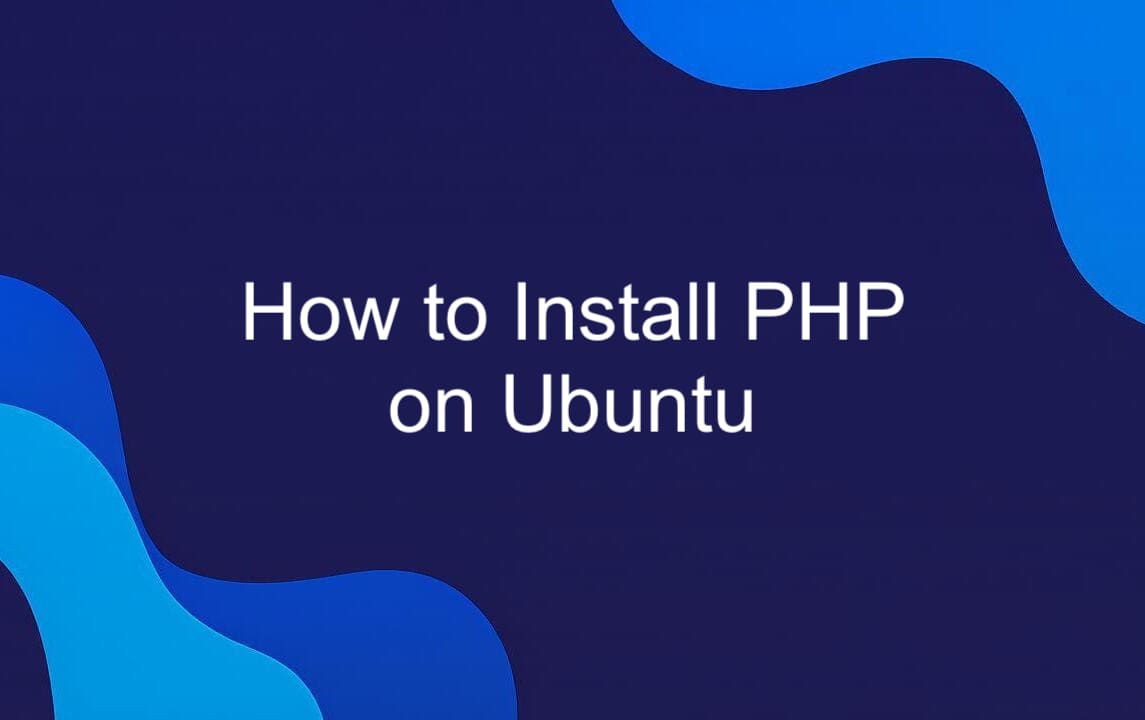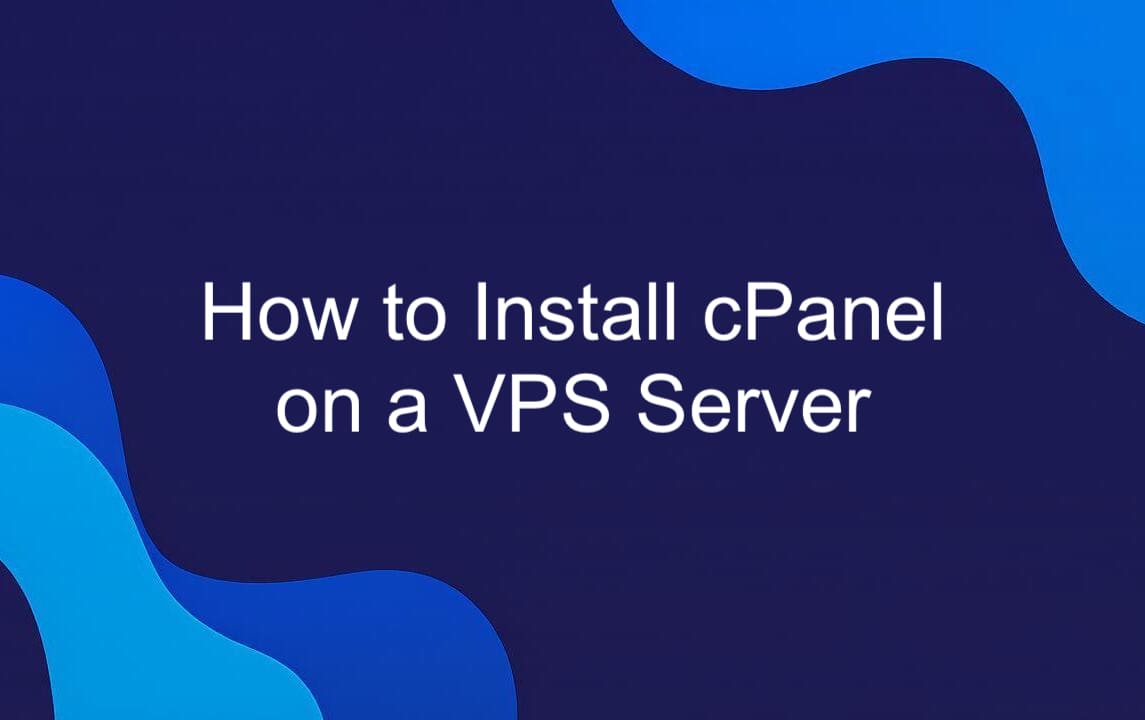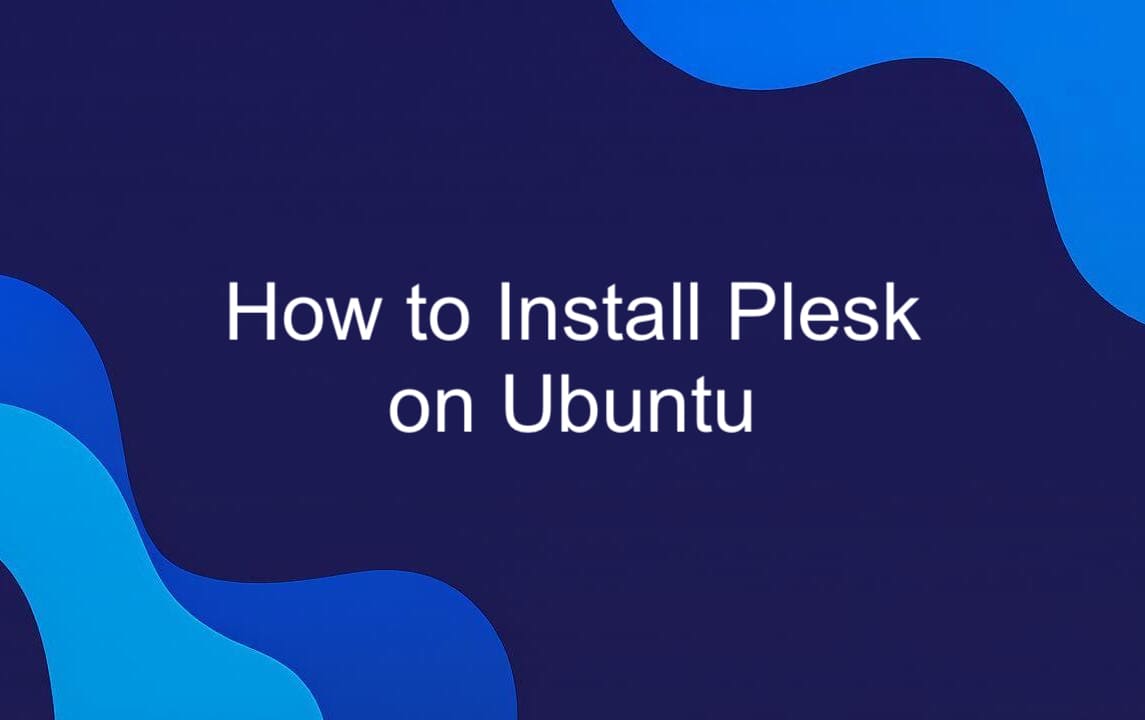Installing Docker on Debian doesn’t have to be complicated. In this guide, we’ll walk through the exact steps to install Docker Engine on Debian 11 using the official repository. This method ensures you get the latest stable version, not an outdated one from the default Debian packages. We’ll cover adding the Docker repository, installing required dependencies, and verifying the installation with a test container. By the end, Docker will be up and running, ready for your applications. Let’s get started.
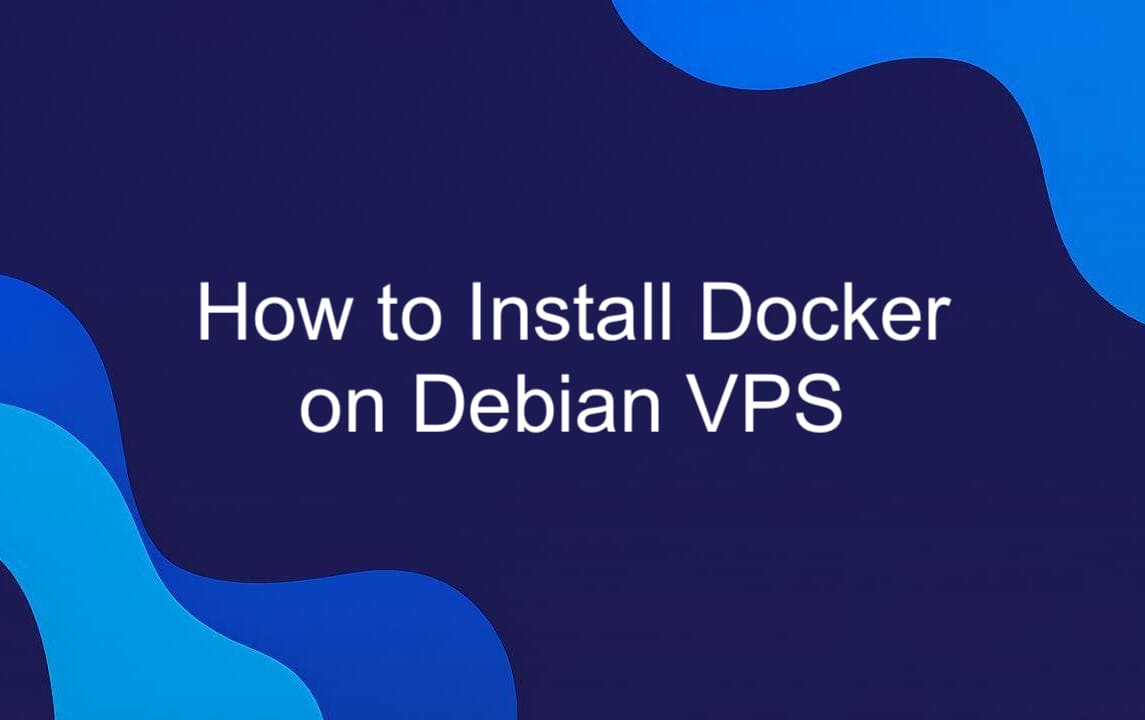
What is Docker Engine?
Docker Engine is the backbone of modern containerization, a runtime and toolset that allows developers and sysadmins to build, ship, and run distributed applications in containers. At its core, Docker Engine uses OS-level virtualization — leveraging Linux kernel features like cgroups and namespaces — to isolate processes and package software with its dependencies into lightweight, portable units.
The architecture consists of three main components: the Docker daemon (dockerd), which manages containers, images, networks, and storage; the Docker client (docker), the command-line tool users interact with; and a container runtime, typically containerd, which handles low-level container execution. When you run a Docker command, the client talks to the daemon, which performs the actual work. This client-server model enables local and remote management of containers. Docker Engine also adheres to Open Container Initiative (OCI) standards, ensuring compatibility with industry-standard image and runtime formats. This means containers built with Docker run consistently across different systems and tools that support OCI, from development laptops to production clusters. It’s this combination of simplicity, portability, and standardization that makes Docker Engine a go-to choice for container workflows.
Installing Docker Engine on Debian 11: Step-by-Step Guide
The recommended way to install Docker Engine on Debian 11 is through the official Docker repository. This ensures you get the latest stable release, with security updates and new features — unlike the older versions often found in Debian’s default package sources.
You’ll need sudo privileges and an active internet connection. No need for third-party scripts or unstable builds. We’ll walk through each step: setting up the repository, adding GPG keys, and installing the core packages. This method is reliable, transparent, and fully supported by Docker. Let’s get the environment ready.
#1. Update a Package List
Before installing Docker, start by updating your system’s package list. Run:
This command fetches the latest metadata from all configured Debian repositories, including security updates and new package versions. It doesn’t upgrade existing software — just refreshes the local index so the package manager knows what’s available. Skipping this step can lead to installing outdated or incompatible dependencies. Since Docker relies on several system-level packages, having an up-to-date package list ensures a smooth, conflict-free installation. It only takes a few seconds and prevents headaches later. Always run apt update before adding new software — especially something as central as Docker Engine.
#2. Install Required Packages
Next, install the required system packages that enable secure APT repository access. Run this command:
These packages serve important roles:
- apt-transport-https allows APT to pull packages over HTTPS.
- ca-certificates ensures your system trusts valid SSL certificates.
- curl is used to download files, including Docker’s GPG key.
- gnupg handles cryptographic verification of the repository.
- software-properties-common adds support for managing repositories via command line.
Together, they create a secure foundation for adding the official Docker repository. Without them, you wouldn’t be able to verify or connect to Docker’s package server safely. This step is standard practice when installing third-party software on Debian systems.
#3. Add Docker Repository
To install Docker from the official source, you need to add its APT repository to your system. First, download and install Docker’s official GPG key to ensure package integrity:
This command fetches the key using curl and pipes it into gpg, which converts it into a format APT can trust. The key is saved in /usr/share/keyrings/, a secure location for third-party signing keys.
Next, add the Docker repository to your sources list:
This line tells APT where to find Docker packages, specifies the release (bullseye), and ensures only signed packages are installed. Now your system can securely pull the latest Docker Engine releases directly from Docker’s servers.
#4. Update Package List Again
After adding the Docker repository, run apt update again:
This refreshes the package index to include available packages from the newly added Docker repository. Without this step, APT won’t know about Docker’s packages, and the installation will fail. It only takes a few seconds, but it’s essential. Now that the official Docker repo is in the sources list, this update ensures the system can locate and verify the correct version of Docker Engine. Once complete, you’re ready to install the actual software.
#5. Install Docker Engine
Now it’s time to install Docker Engine. Run this command:
This installs the core components:
- docker-ce: The Docker Community Edition, the main container runtime.
- docker-ce-cli: The command-line interface used to interact with Docker.
- containerd.io: The industry-standard container runtime responsible for managing containers and images.
- docker-buildx-plugin: Enables extended build capabilities with BuildKit.
- docker-compose-plugin: Adds native docker compose support, eliminating the need for a separate Compose installation.
APT automatically resolves dependencies and pulls the latest stable version from the Docker repository. The installer sets up the Docker service (dockerd) to run in the background and starts it automatically on most systems. Once the process finishes, Docker is fully installed and ready to use.
#6. Start and Enable Docker
After installation, start the Docker service and enable it to run at boot:
The first command starts the Docker daemon immediately. The second ensures it launches automatically on every system restart — critical for both development and production setups where containers need to run reliably.
Docker integrates with systemd, so you can check its status with systemctl status docker. If everything went smoothly, you’ll see "active (running)" in the output. With the service up and enabled, your system is now ready to run containers without manual intervention after reboots.
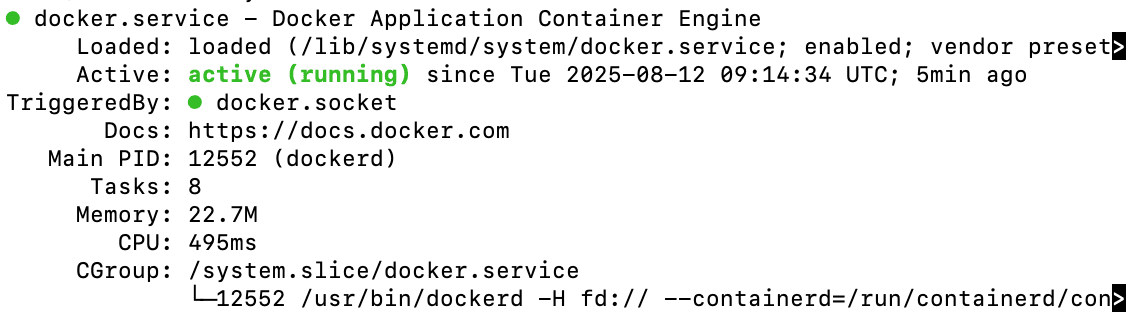
#7. Verify Installation
Time to confirm Docker is up and running. Open your terminal and start with:
This prints the installed Docker version. Next, run:
This shows detailed info for both the Docker client and server, confirming they’re communicating. Finally, type:
This displays system-wide configuration, including storage drivers, network settings, and container stats. If all three commands return clean, structured output, you’ve successfully verified Docker’s installation and it’s ready for use. No errors? Perfect. You’re good to go.
Uninstall Docker from Debian
Need to completely remove Docker from your Debian system? Here’s how to do it right — without leaving behind hidden files or lingering packages. First, stop the Docker service:
Then, uninstall the core packages:
This removes Docker and its components cleanly. Next, delete all Docker-related data — images, containers, volumes, and configs:
These directories store all runtime data. If you’re migrating or troubleshooting, make sure to back up anything important first. Want a full cleanup? Remove the Docker repository and GPG key too:
This prevents accidental reinstalls and keeps your system tidy. Done? Great. Docker is now completely uninstalled — no traces left behind.
Conclusion
You’ve successfully installed and configured Docker on Debian — welcome to the world of containerization. In this guide, we walked through setting up Docker Engine from the official repository, verifying the installation with commands like docker --version and docker info, and managing containers and images like a pro. Docker streamlines development, testing, and deployment, making it a cornerstone of modern DevOps workflows. But this is just the beginning.
Your next steps? Dive into Docker Compose to orchestrate multi-container apps, master Dockerfiles to build custom images, and eventually explore Kubernetes for large-scale orchestration. The container ecosystem is vast — and now, you’re equipped to navigate it. Keep building.