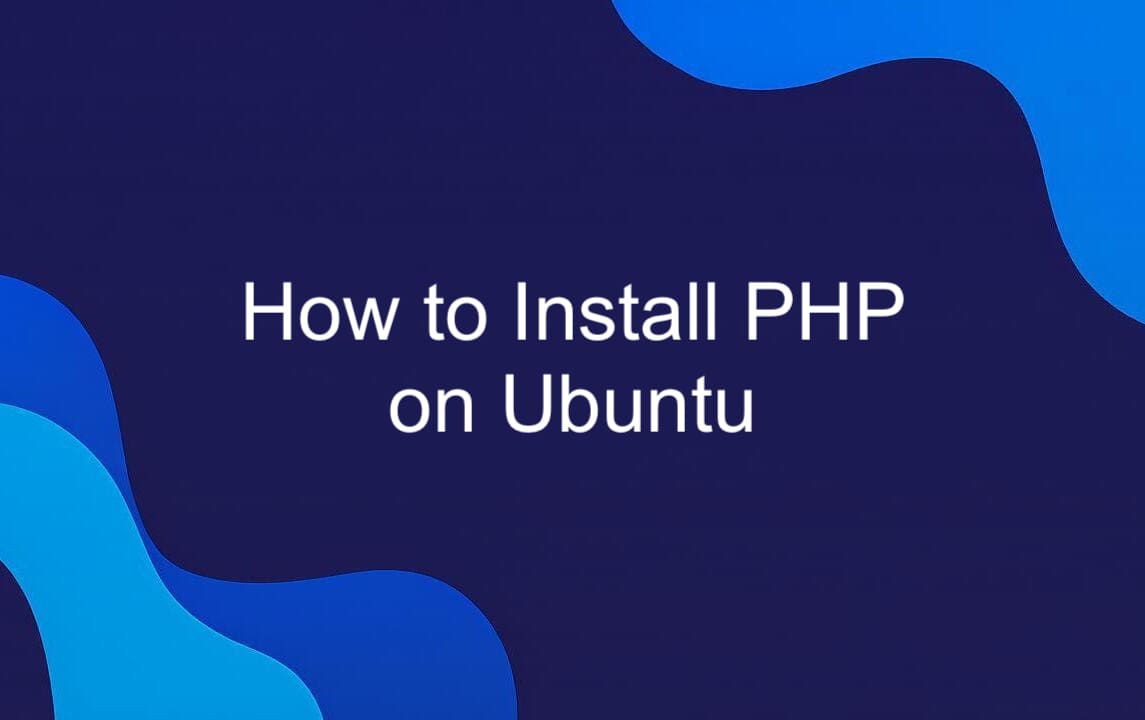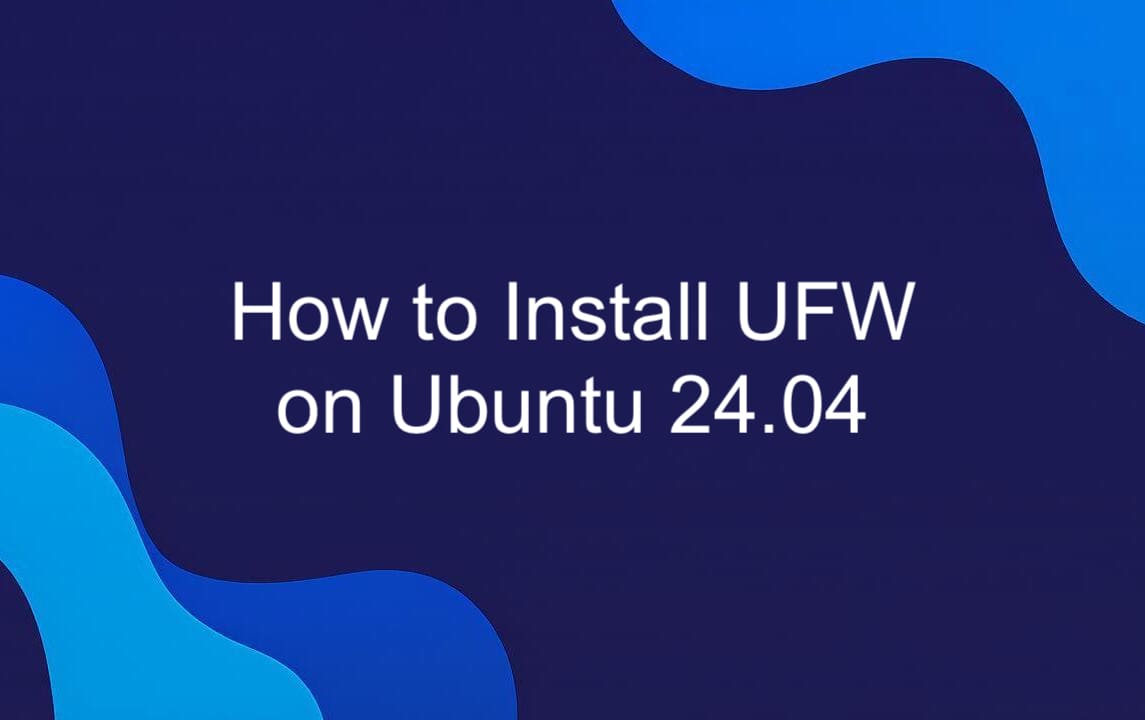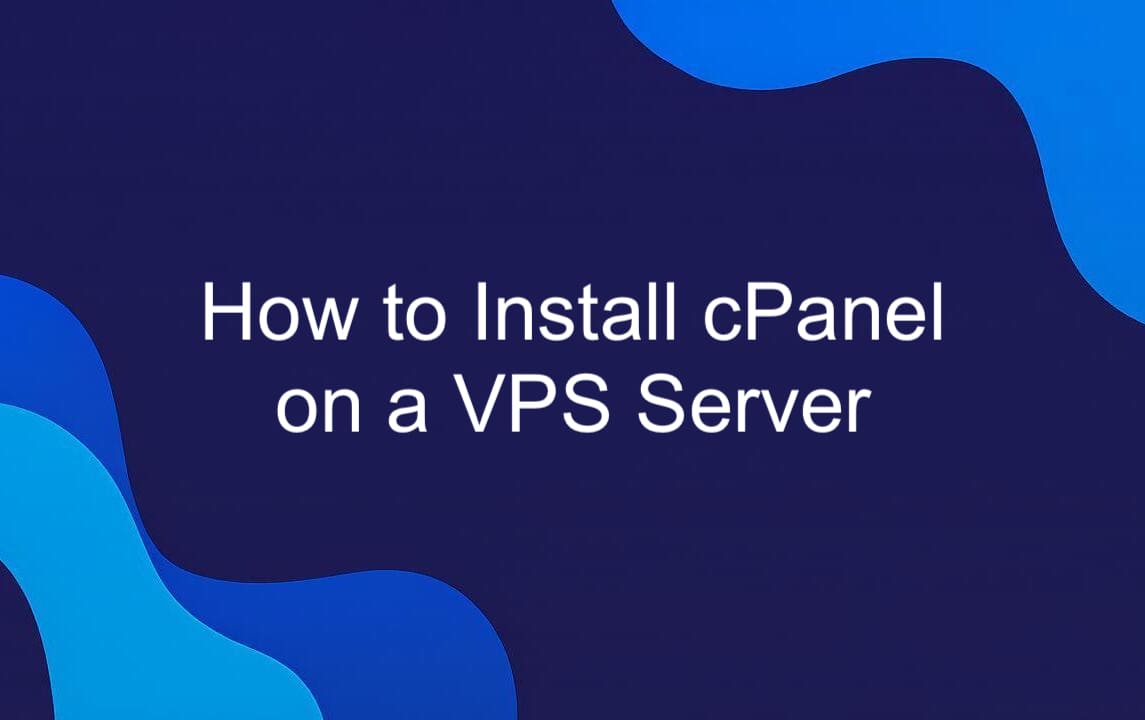Installing Plesk on a Ubuntu 24.04 VPS doesn’t require a GUI or browser interaction. This guide is built for system administrators, DevOps engineers, and experienced Linux users who manage servers exclusively through the command line. If you’re working with a headless environment over SSH, this terminal-based installation method is the right fit. We’ll walk through a fully automated, CLI-driven process that’s reliable, scriptable, and designed for real-world VPS deployments. From prerequisites to post-install configuration, every step runs in the terminal. No desktop, no mouse, no distractions. Whether you're setting up a single server or automating across multiple instances, this approach ensures consistency and control. The result? A secure, functional Plesk installation — all managed remotely, with precision and minimal overhead.
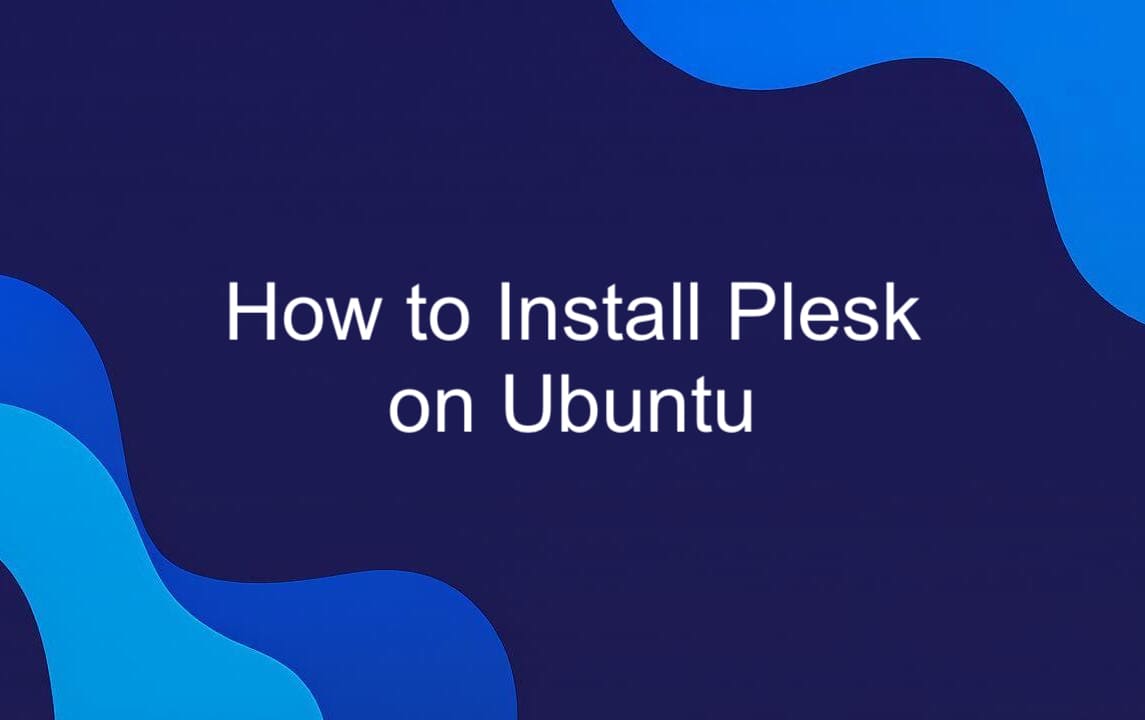
What is Plesk
Plesk is a powerful server management control panel designed to simplify the administration of Linux servers, especially in web hosting environments. It handles websites, domains, DNS, databases, email, SSL, and security through a unified interface — but you don’t need the GUI to set it up. Despite its web-based dashboard, Plesk is built for automation and fully supports CLI installation and configuration, making it a solid choice for headless VPS deployments. It integrates seamlessly with standard stacks like LAMP and LEMP and supports tools DevOps and sysadmins rely on. For teams managing multiple sites or clients, Plesk reduces repetitive tasks and streamlines workflows — all while remaining accessible and scriptable from the terminal. It’s not just for hosting providers; it’s for anyone who wants reliable server management without sacrificing command-line control.
Prerequisites for Terminal Installation on VPS
Before installing Plesk via the command line, make sure your VPS meets the necessary requirements and is properly configured for a smooth, headless setup on Ubuntu 24.04.
Your server must be running a clean installation of Ubuntu 24.04 with a stable internet connection. You’ll need active SSH access and either root login or a user account with sudo privileges — the installation process requires elevated permissions to configure system services and install packages. System resources matter. Plesk runs efficiently with a minimum of 2 GB RAM, but 4 GB or more is recommended, especially if hosting multiple domains or applications. You’ll also need at least 10 GB of free disk space for the control panel and its components.
A fully qualified domain name (FQDN), such as `server.yourdomain.com`, must be set and point to your server’s public IP address. This is critical for proper SSL setup and internal service resolution during installation. If Apache, Nginx, or another web server is already running, stop and disable it before proceeding — Plesk manages these services itself and conflicts can cause installation failures.
Finally, configure your firewall to allow essential traffic. Using UFW or iptables, ensure ports 22 (SSH), 80 (HTTP), 443 (HTTPS), and 8443 (Plesk admin interface) are open. Without these rules, you won’t be able to access the control panel after setup. Meet these prerequisites, and you’re ready for a clean, terminal-only Plesk installation.
Installing Plesk on Ubuntu VPS: Step-by-Step Guide
Now that your system is prepared, it’s time to install Plesk — entirely from the command line. The process is automated, straightforward, and designed for remote server environments. No GUI, no browser, no interruptions. Just a reliable, script-friendly sequence that gets Plesk up and running on your Ubuntu 24.04 VPS with minimal input. Follow the steps below to complete the installation securely and efficiently.
Updating the System and Setting Hostname
Before installing Plesk, start with a clean and current system state. Outdated packages or misconfigurations can cause issues during installation, especially with dependencies and security components. First, update the package index and upgrade all installed software:
This ensures you’re running the latest kernel, security patches, and system libraries — a must for stability and compliance in production environments. Next, set a proper fully qualified domain name (FQDN) for your server. Plesk relies on the hostname for license validation, SSL provisioning, and internal service coordination. Use hostnamectl to configure it:
Replace server.yourdomain.com with your actual FQDN. Verify the change took effect:
You should see the configured hostname in the output. Now, ensure the system resolves it locally. Edit /etc/hosts:
Add a line mapping your server’s public IP to the FQDN:
Save and exit. This local resolution is essential — Plesk checks it during setup, and skipping it can lead to silent failures or post-install issues. With the system updated and hostname correctly set, you're one step closer to a seamless Plesk installation.
Install Plesk via Command Line (Terminal-Only Installer)
Plesk is designed with server automation in mind, and its terminal-only installer makes it a strong fit for headless VPS environments. There’s no need to launch a browser or rely on a desktop interface — the entire installation runs from the command line, making it ideal for remote administration and scripted deployments. The process starts by downloading the official Plesk installer script. Use wget to fetch it directly from Plesk’s repository:
Once downloaded, make the script executable:
Now you're ready to begin. The installer supports a range of options to customize the setup, but for most VPS deployments, the default “Typical” installation covers everything you need: web server management (Apache and Nginx), PHP, DNS, email, security tools, and database support. To run a fully automated, unattended installation, use this command:
This tells the installer to:
- Target the latest stable version of Plesk.
- Install the standard feature set.
- Operate in console mode with no interactive prompts.
The process runs in the background, downloading required packages and configuring services as needed. You’ll see real-time progress in the terminal — no guesswork. Logs are streamed directly to stdout, so you can monitor each phase, from dependency resolution to final setup. Depending on your server’s connection and performance, installation takes 10–20 minutes. Once complete, the terminal displays a summary with the admin URL, default login, and security notes.
No reboot is required. Plesk services start automatically, and you can access the web interface securely at http://your-server-ip:8443.
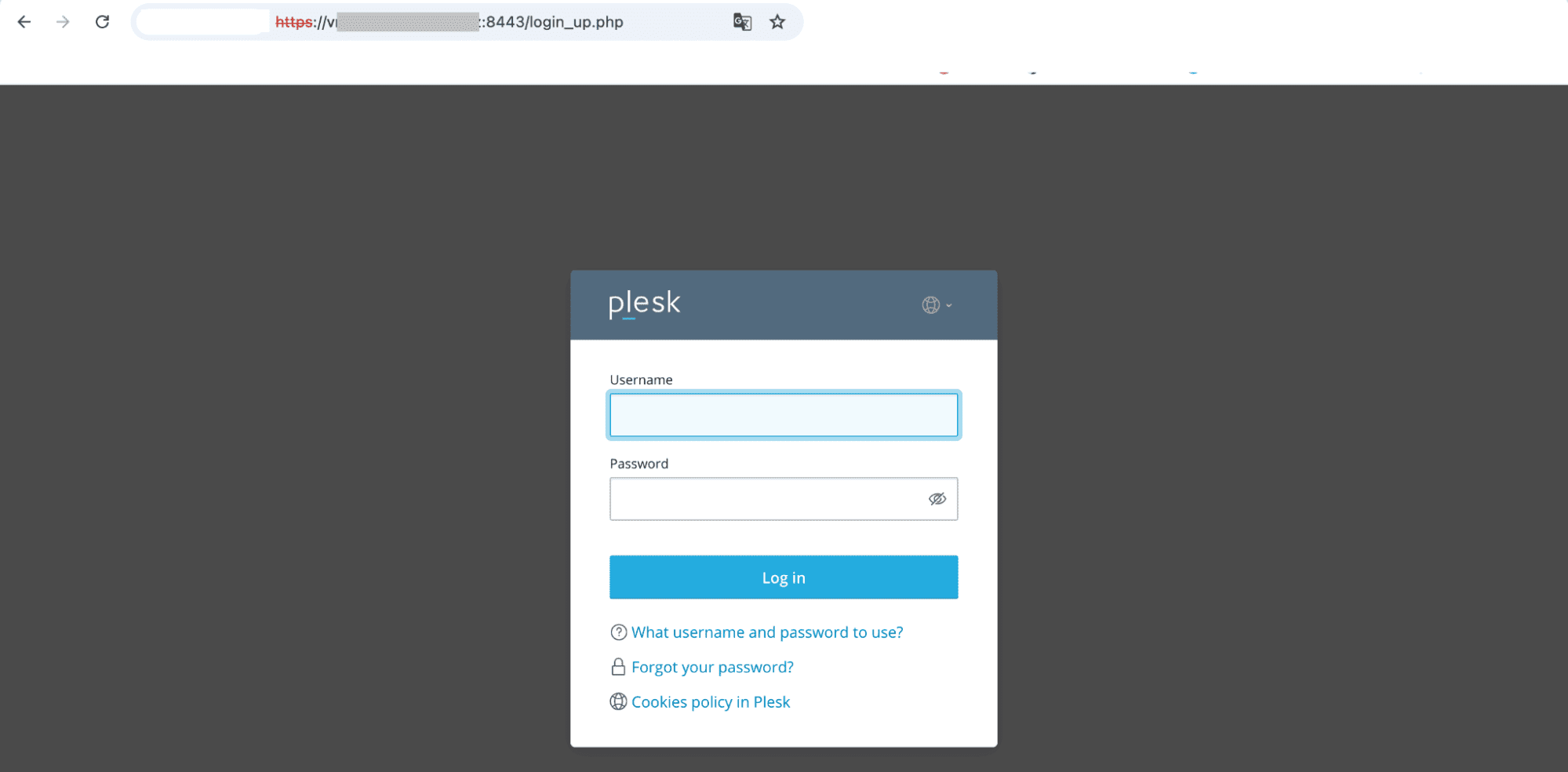
Because the entire process is script-driven, you can reuse the same command across multiple servers — perfect for consistent, repeatable deployments in DevOps or managed hosting workflows.
More Information
Once Plesk is up and running, the official documentation is your go-to resource for deep dives into configuration, automation, and troubleshooting. Plesk maintains a comprehensive knowledge base at docs.plesk.com, covering everything from DNS management to server hardening, CLI utilities, and API usage — all searchable and version-specific for Ubuntu 24.04. Regular updates are a key part of maintaining a secure and efficient environment. Plesk delivers security patches, bug fixes, and feature upgrades on a predictable schedule. These can be applied directly through the web interface or via the command line using `plesk installer`, ensuring your system stays current without downtime.
For real-world solutions and peer insights, the Plesk community forums are active and well-moderated, with input from both users and Plesk engineers. If you run into edge cases — like integration with custom firewalls or third-party DNS providers — you’ll often find a tested workaround there. Enterprise users also have access to official support with response-level options. Whether you're planning a large-scale deployment or debugging a failed extension install, these resources help keep your infrastructure stable and future-ready. Staying connected to these channels means you don’t just maintain Plesk — you make the most of it.