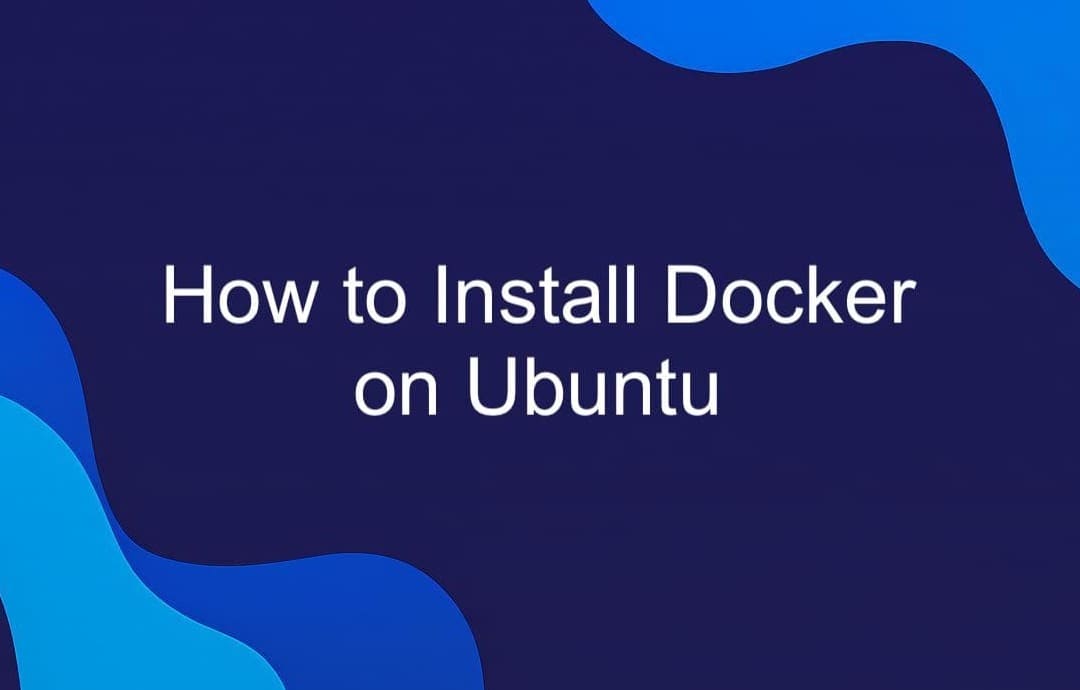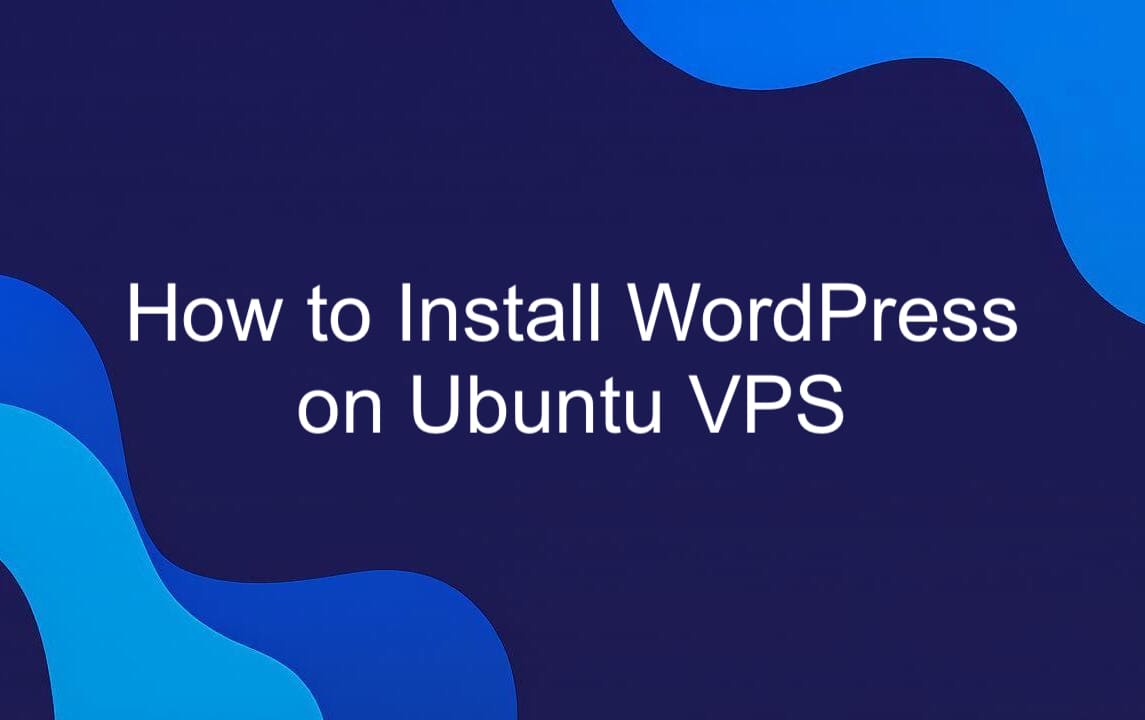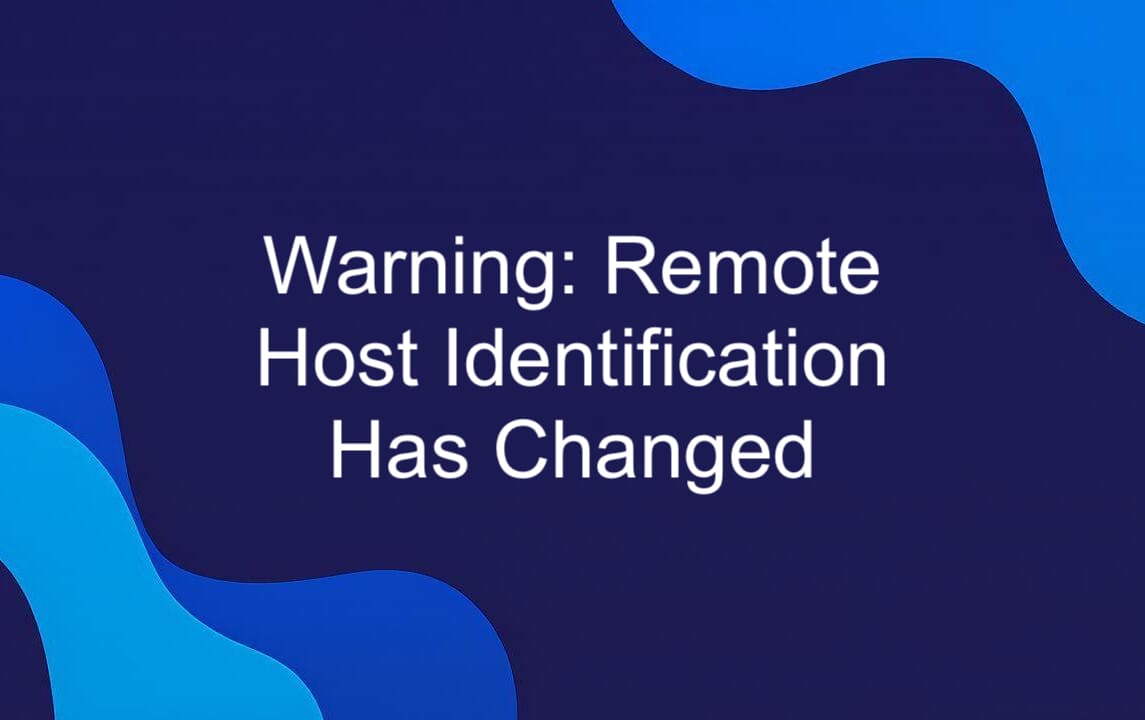A 404 error, also known as "Page Not Found", is an HTTP status code that appears when a visitor tries to access a page that doesn’t exist on your website. This can happen for many reasons — a deleted page, broken link, or a typo in the URL. While 404 errors are normal and unavoidable, handling them poorly can hurt your site’s SEO performance and user experience. In this article, we’ll explain what causes 404 errors, how to detect them, and most importantly — how to fix or minimize their impact on your website. Let’s dive in!
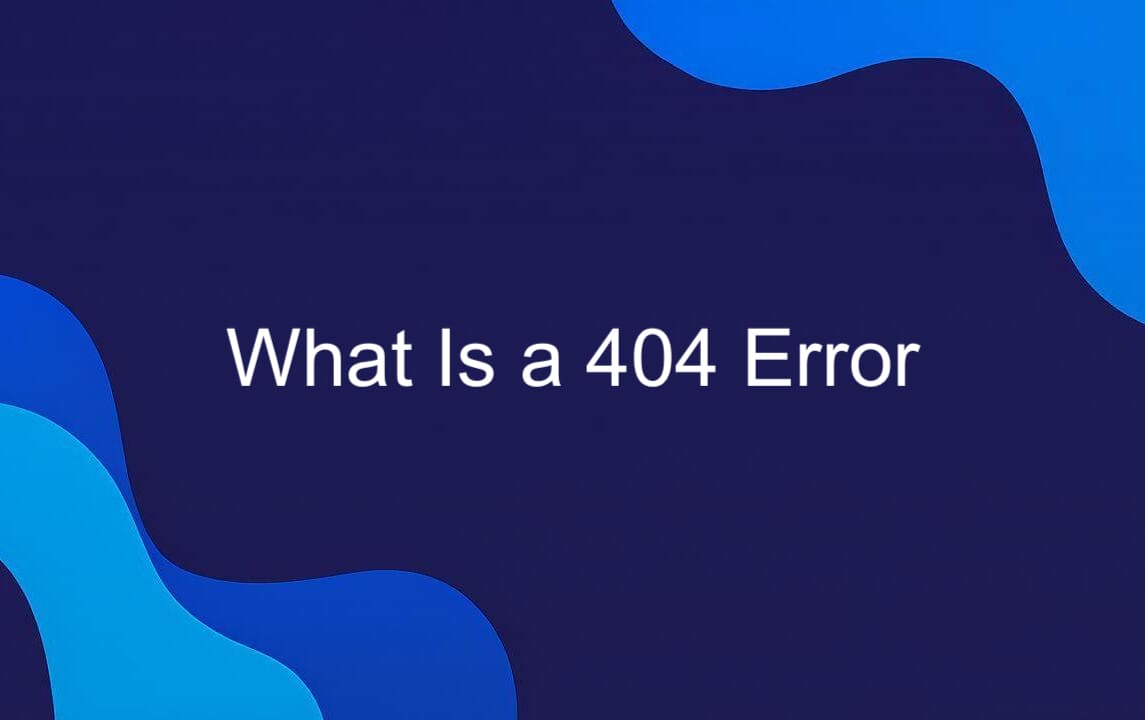
What is a 404 Error?
A 404 error — or "Page Not Found" — is an HTTP status code that appears when a visitor tries to reach a page that doesn’t exist on your website. This can happen if the page was deleted, moved without proper redirects, or if there’s a typo in the URL.
Although it’s considered a client-side error, meaning the request is incorrect rather than the server itself, it's often up to the website owner to fix the issue and guide users back on track. Left unmanaged, frequent 404 errors can confuse visitors and hurt your SEO. Understanding how and why they occur is the first step toward improving both user experience and site performance.
Why Do 404 Errors Occur?
A 404 error can pop up for a variety of reasons, many of which are within your control. One common cause is URL typos — when users manually type an incorrect address or copy it with mistakes. Another frequent issue comes from broken links , especially after pages have been moved or deleted without setting up proper redirects.
Sometimes, the problem lies in your website’s configuration. Issues with the .htaccess file (common in Apache servers) or file permissions that block access can trick browsers into thinking a page doesn’t exist. Additionally, DNS issues — like domain misconfigurations or expired registrations — can also lead to 404 errors, even if your content is intact. Old bookmarks or outdated external links pointing to removed content are other common triggers. While not always avoidable, understanding these causes helps you identify and fix problems before they hurt user experience or SEO performance.
What to Do If You Get a 404 Error (User Guide)
Encountering a 404 error can be frustrating, but before you give up, try these simple troubleshooting steps. Most of the time, the issue isn’t with the website itself — it could be something on your end that’s easy to fix.
- Refresh the Page. Sometimes, the error is just a temporary glitch. Hit the refresh button or press F5 to reload the page. This often resolves the issue if it was caused by a brief connection problem.
- Check the URL for Typos A misspelled or incorrect URL is one of the most common causes of a 404. Double-check the address for typos or extra characters and correct them if needed.
- Check the Directory Levels. If the URL has multiple folders (like `/blog/post/`), try removing the last part and see if a higher-level page loads. This can help you navigate back to a working section of the site.
- Search the Website. Use the site’s search bar (if available) to look for the content you're trying to find. It might be relocated or renamed.
- Use a Search Engine. Try searching for the page using Google or another search engine. It might return a current link or an updated version of the content.
- Try Accessing the Page from Another Device. Sometimes the issue could be local to your network or device. Try loading the page on a phone, tablet, or different Wi-Fi network.
- Clear Browser Cache and Delete Cookies. Outdated browser cache or cookies can cause loading issues. Clearing them might help you access the page correctly.
- Contact the Website Administrator. If nothing works, consider reaching out to the site owner or support team. They may not be aware of the broken link or error.
By following these steps, you’ll often find a way around the 404 — and get back to what you were looking for.
Step-by-Step Guide to Fixing 404 Errors (For Website Owners)
If you're a website owner, spotting and fixing 404 errors is crucial for maintaining a smooth user experience and strong SEO performance. While some 404s are normal, recurring or widespread errors often point to deeper issues. Here's how to identify and resolve them effectively.
1. Perform Basic Troubleshooting
Start by confirming that the missing page still exists on your site and that its URL hasn’t changed due to a recent update or migration. Check internal links, menus, and sitemaps for outdated references that might be causing the 404 error.
One effective fix is setting up a 301 redirect from the broken link to the correct page. For example, if /old-page.html no longer exists but has been replaced by /new-page, you can add this line to your .htaccess file:
This tells browsers and search engines that the page has permanently moved, helping preserve SEO value and improving user experience by sending visitors to the right place automatically.
2. Check Domain DNS Settings
Sometimes, a 404 error isn’t about missing content — it’s about incorrect DNS settings. Make sure your domain is properly connected to your hosting provider. A misconfigured A record or CNAME can prevent your site from loading entirely, giving visitors a false 404.
3. Fix File Permissions
Incorrect file permissions can silently block access to your website files, causing 404 errors even when the pages actually exist. Web servers rely on proper permission settings to serve content correctly. Typically, directories should be set to 755 and files to 644 . You can adjust these using an FTP client like FileZilla or your hosting control panel’s file manager.
For example, if a page like /about-us.html returns a 404 but the file is present, right-click it, select File Permissions , and set it to 644 . Do the same for its parent folder with 755 . This ensures the server can read and display the file without exposing it unnecessarily — improving both access and security.
4. Disable and Recreate the .htaccess File
The `.htaccess` file controls URL redirects and server settings. If it’s corrupted or misconfigured, it can cause unexpected 404 errors. Try renaming or removing it (back it up first!), then regenerate a fresh one via your CMS (like WordPress) or manually upload a default version.
5. Restore Backup Files
If all else fails, restoring from a recent backup can bring your site back to a working state. Most hosting providers offer one-click restore tools, or you can use plugins like UpdraftPlus or BackupBuddy if you're on WordPress.
By following these steps, you’ll not only fix existing 404 errors but also strengthen your website’s overall health and reliability.
How to Prevent 404 Errors in the Future
While it's nearly impossible to avoid 404 errors completely, you can take proactive steps to minimize them and protect your site’s SEO and user experience.
First, regularly audit your internal links using tools like Screaming Frog or Ahrefs. These help identify broken links before they become a problem for users or search engines. Whenever you delete or move a page, always set up a 301 redirect to guide both visitors and bots to the new location. This preserves SEO value and prevents dead ends. Maintain a clean and logical URL structure. Avoid long, complex URLs with random characters — instead, use clear, descriptive paths that are easy to remember and less likely to be mistyped. Also, consider adding a custom 404 page that helps users find what they’re looking for, with links to your homepage, sitemap, or popular content. This improves user experience and reduces bounce rates when errors occur.
Finally, if you run a large website, schedule regular link audits and update old content. This ensures outdated links get fixed and your site stays navigable for both users and search engines. By staying proactive, you’ll keep 404 errors under control and maintain a healthier, more user-friendly website.
Customizing Your 404 Error Page for Better User Experience
A custom 404 page is more than just a polite apology — it’s an opportunity to turn a potential dead end into a positive user experience. Instead of leaving visitors frustrated with a generic "Page Not Found" message, use this moment to guide them back into your site.
1. Add Helpful Navigation or Search Bar
Make it easy for users to find what they’re looking for by including a search bar or a simple menu with links to key sections like your homepage, blog, contact page, or shop. Think of your 404 page as a mini-navigation hub — the easier it is to move around, the less likely someone will leave your site out of frustration.
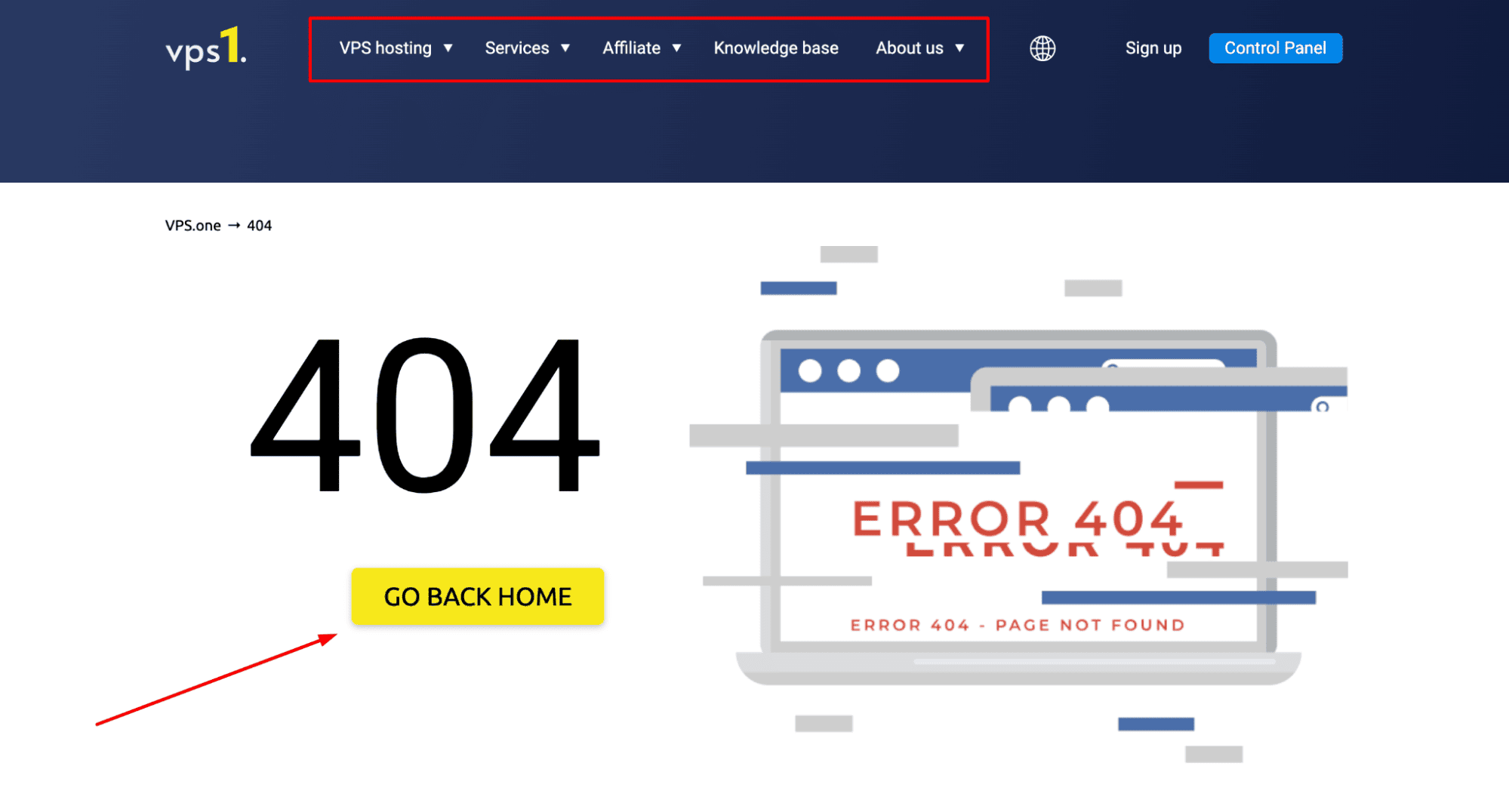
2. Include a Friendly Message (Humor Optional)
A little personality goes a long way. Replace the cold technical error message with something*friendly and human — and if it fits your brand voice, add a touch of humor. Phrases like “Oops! Looks like you’ve wandered off the map” or “We can’t find that page, but we’d love to help you find something else!” keep the tone light and approachable.
3. Link to Popular or Recent Content
Help users discover valuable content by showcasing popular blog posts, top products, or recent updates. This not only improves engagement but also encourages further exploration — turning a lost visitor into an active user.
4. Use Branding to Maintain Consistency
Your 404 page should feel like part of your website. Use your logo, color scheme, fonts, and overall design style to maintain visual consistency. A branded 404 page reinforces trust and professionalism, even when things go wrong.
Ultimately, a well-designed 404 page isn’t just about fixing an error — it’s about retaining users, strengthening your brand image, and improving SEO performance. Treat it as a second homepage, and you’ll never miss a chance to win back your audience.
How to Create and Manage 404 Pages in WordPress
If you're running a WordPress site, managing 404 errors is easier than you might think. With built-in tools and plugins, you can create custom error pages, restore deleted content, and set up redirects — all without touching a line of code.
- Create a 404 Page Using the Site Editor. WordPress allows you to customize your 404 page directly through the Site Editor, especially if you're using a block-based theme like Twenty Twenty-Four. Go to Appearance > Editor > Templates, find the 404 template, and edit it using the block editor. Add a friendly message, a search bar, navigation links, or even a call-to-action — anything that helps users find their way back into your site.
- Restore a Deleted Page from Trash or Backup. Mistakes happen. If a page was accidentally deleted, check the Trash section under Pages > All Pages. Simply click “Restore” to bring it back. If it’s been permanently removed, use a backup plugin like UpdraftPlus or your hosting provider’s backup system to restore from a previous snapshot.
- Set Up 301 Redirects Using Plugins. When pages are moved or removed, use redirect plugins like Redirection or Simple 301 Redirects to map old URLs to new ones. This prevents broken links and preserves SEO value. Just enter the old URL and the destination, and WordPress will handle the rest.
With these tools at your fingertips, handling 404 errors in WordPress becomes a straightforward part of site maintenance — helping you keep both users and search engines happy.
Frequently Asked Questions (FAQ) About 404 Errors
How can I prevent 404 errors in the future?
To prevent 404 errors , regularly audit your internal and external links using tools like Screaming Frog or Google Search Console. Whenever you remove or move a page, set up a 301 redirect to guide users and search engines to the correct location. Maintain a clean, logical URL structure , and avoid unnecessary URL changes. Also, use plugins or CMS features to monitor broken links automatically. By staying proactive with site maintenance, you’ll significantly reduce the number of 404 errors your visitors encounter.
Should I customize the 404 pages on my website?
Yes — a custom 404 page is essential for improving user experience and reducing bounce rates. Instead of showing a cold error message, use this opportunity to guide users back into your site with helpful navigation, a search bar , or links to popular content. Adding a friendly or humorous tone and matching your branding makes the experience more engaging. A well-designed 404 page keeps users from leaving and helps maintain trust in your brand, even when something goes wrong.
How do I fix error 404 on WordPress?
In WordPress, fixing a 404 error often involves checking permalinks, restoring deleted pages, or setting up redirects. Go to Settings > Permalinks and simply re-save them to refresh the URL structure. If a page was accidentally deleted, restore it from the Trash or via a backup plugin . You can also use plugins like Redirection to create 301 redirects from old URLs to new ones. For theme-based 404 pages, edit the 404.php file or use the Site Editor to improve the user experience.
How do I troubleshoot and resolve a 404 Not Found error on my website?
Start troubleshooting a 404 Not Found error by confirming whether the missing page actually exists. Check internal links, permalinks, and URL structures for inconsistencies. Use Google Search Console to find broken links and fix them. Restore deleted content from backups or trash. Set up 301 redirects for permanently removed pages. Inspect server-side issues like file permissions , .htaccess rules, and DNS settings . Finally, test each fix to ensure the page loads properly and the 404 error no longer appears.
Final Thoughts
Managing 404 errors isn’t just about fixing broken links — it’s about protecting your site’s SEO optimization and improving user retention . Left unchecked, these errors can frustrate visitors and hurt your search rankings. By regularly monitoring your site with tools like Google Search Console, setting up smart redirects, and customizing your 404 page, you turn potential roadblocks into opportunities. A little proactive 404 management goes a long way in keeping both users and search engines happy — and coming back for more.